AI Search – Configuration and results
The SniperFast Manager AI Search part lets you have an overall look on the currently selected index (made of domain and language) and configure the basic parameters to make the search interface work properly. Further options for visual customization will be available within the Search layer section.
Dashboard
This panel summarizes the most relevant statistics for the selected index. With a quick look you will be able to check information like total searches, their countries of origin, the most relevant terms and the most clicked products. For more detailed information you can have a look at the Analytics menu in the Manager.
Product indexing
This panel contains a summary related to the elaboration status of the last file you sent to the system. You will find the date the file was received and the number of products contained inside.
The Products tab lets you have a look at the products that are currently available for search results and to data that belong to them: you can view them by clicking on the + button within the Info column.
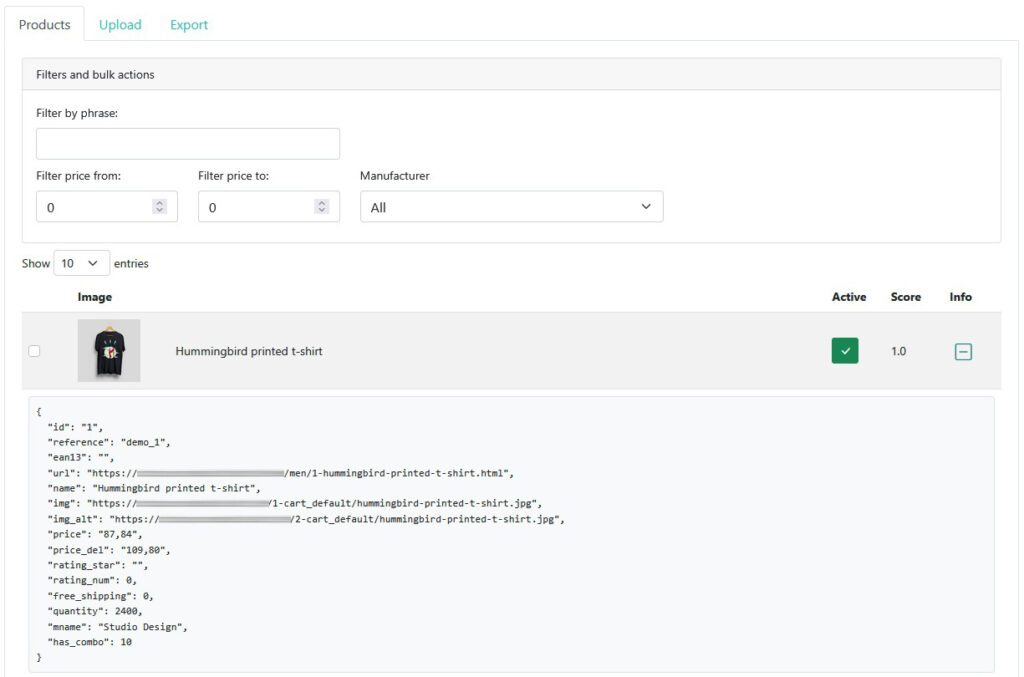
If you are using a Prestashop or WooCommerce platform, this menu will have a purely informative use: you can keep monitored the export status without having to open the respective module or plugin.
If on the contrary you are using a Magento or a custom e-commerce, use the additional tabs that will be available to you to keep your products updated.
- Upload tab: similar to the the interface you already saw during the onboarding procedure, this panel lets you upload your file, change the remote link to download it from and have access to the sample files for SniperFast (csv) and Google Shopping (xml) format.
- File mapping tab: if you selected Custom as file type within the Upload tab, here you will be able to map all the different columns in your file. As mentioned during the onboarding phase, make sure that your file contains at least the following fields: ID product, product’s title, product’s link, price, reference (SKU), image (if possible choose a format close to 250 x 250 pixel).
Fields like categories, manufacturer, features and attributes are not mandatory, but it is advisable to have at least the first two of them to generate the respective search filters. - Planning tab: set up to 4 different times. SniperFast Manager will download your file at the configured time, so to keep search results updated. In order to let this functionality work properly you must select Link as upload method in the respective tab. Usually it is enough to configure two downloads a day: feel free to decide yourself how many times to configure depending on how quick your inventory changes.
- Export tab: if you need to force an update for your products, you can do it from here (up to 3 times a day). Make sure that you uploaded your updated file in the Upload tab (or to download it from the link you provided). Then, click on Perform update to let the system elaborate it.
Configuration
This menu lets you configure different options to make the search work properly. They are parameters that is very unlikely you will have to modify, after setting them during the installation phase (with the exception of synonyms).
Within the General tab you have the following options:
- Enable search: you will be able to disable the search interface from here, if you need to (for example because you uploaded a wrong file and you creating the new one).
- Use alternative search param: by default, SniperFase uses the “s” parameter to recognize search terms. Typing (for example) “shirt”, your website link will become like this:
mywebsite.com?s=shirt
Certain websites, though, use that letter for layered search systems. This might lead to an overlapping with SniperFast. Enabling this option, the s will be replaced with a unique term related to the search, so to avoid any conflict. - Currency: select in which currency you exported prices in, so to show the respective symbol in search results.
The Positioning tab lets you fill in which element is the search bar on your website, both for desktop and mobile. Should it be the same, just fill in the desktop one.
Should the search interface not show up after configuring the search bar, please refer to this video guide to fill in the proper HTML tag. Contact us on our support area if you are having any problem with this functionality.
The Synonyms panel offers a very useful functionality to correct typing errors by the customer or to provide additional results, similar to other terms.
If within the Analytics section you find out that a specific term doesn’t return any result (for example “Chevrolette”), here you will be able to add it together with the correct one: filling in “Chevrolette,Chevrolet” (with not double apexes) the search system will show Chevrolet products when the wrong word is typed. In a similar way you can add the “pants,trousers” terms: who looks up for the first term will also be shown products that contain “trousers” within their title or description.
Make sure to limit thiese terms to words that belong to the same products: should you fill in “pants,trousers,dress,shirt” you will risk to show your customers a much wider list of results, with little or no pertinence to the term used.
Once saved, synonyms will be integrated within the search results starting from the NEXT file generation.
If your website is based on Prestashop or WooCommerce, you will also see an additional tab called respectviely Module or Plugin: you will always be able to download the most recent SniperFast version for your platform. When a new version is uploaded, a warning will be display next to the tab’s name.
Search results
You can test here the search results. If you disabled SniperFast within the Configuration tab, but you still want to check if the provided file offers the desired results and that all the fields have been elaborated properly, here you can do it.
