SniperFast app configuration for Shopify
Once you install the SniperFast app from the Shopify app store you will be presented the login interface. In case you haven’t registered on SniperFast Manager yet, follow the respective guide in this manual.
After this, fill in your data inside of the panel to go on with the first app configuration.
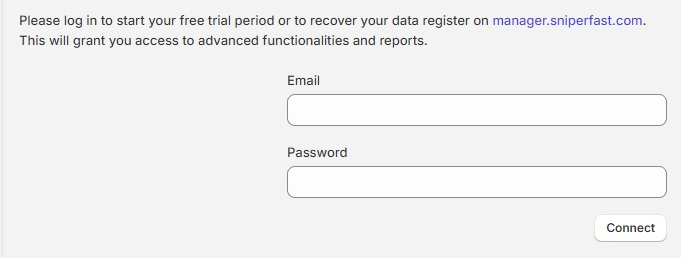
Products’ export process will start automatically. It will contain a predetermined set of data: in the search panel you will find filters for collections, manufacturers and price. Later, you will also be able to decide whether to export out of stock products or not.
The whole procedure will require a few minutes to complete, with times that will vary depending on how big your catalog is. The operations performed by the app are:
- it will send a request to Shopify to provide the complete list of products on your website
- Shopify will then prepare the file: this operation can take few minutes on small websites or tens for big ones. Check the progress bar to see if the app started the elaboration already or if it’s still waiting for the file. The elaboration will take place even if you close the window, so do not worry if you unexpectedly exit the browser. In this case you will be able to check the progress’ status in the Export tab (see below)
- once the file is ready, Shopify tells the app to download the file, so that it can be elaborated and sent to the SniperFast server
- follow the progress on the bar on the right to learn when your search results will be available
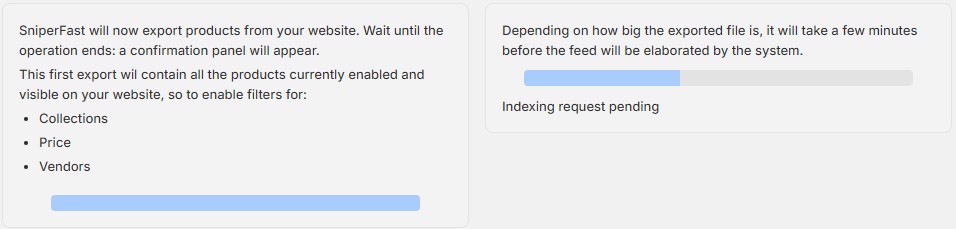
A message at the bottom of the screen will inform you that the export is complete. Click on Try now to verify if the search results appear properly on your website: SniperFast automatically detects most of the search bars available. Should your template have unexpected tags, you will be able to configure it manually on the SniperFast Manager (see the respective part in the manual).
Finally, click on Go to manager to unlock the remaining menus and open the SniperFast Manager where additional configurations are available, if needed.
Customize exported data
If you want to customize your search results removing products currently not on stock, use the dedicated tab within the app to select the respective option.
Configuration tab
Enabling the Export only products with stock option, all the products with quantity equal to or lower than 0 will not be added to search results.
The option Variant prices lets you decide which price to show if the product has combinations: select whether you want to export the highest one or the lowest one.
Export tab
In this tab you can find a summary about your file’s elaboration status. Keep an eye on the value at the bottom right, the one called “Elaborated on”: this date shows the last time your file was updated as well as (as a consequence) your search results.
You can force a new export by clicking on the Export button: just like during the first installation, timings will vary depending on when the app will receive the file from Shopify (higher the number of products, higher the time required to its generation).
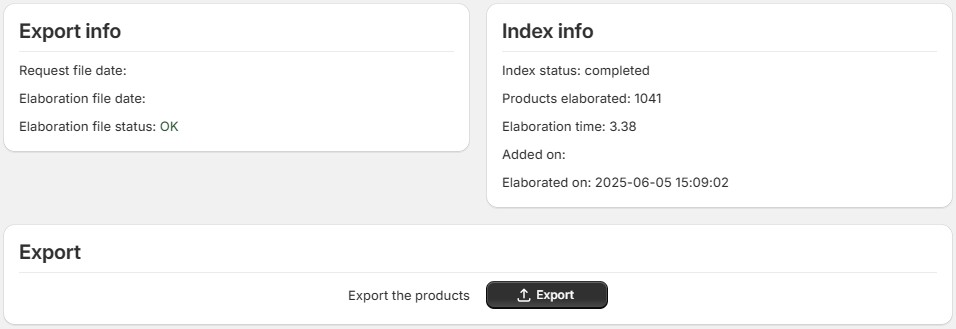
Billing tab
From this panel you will be able to execute the payment for your subscription, whose cost will depend on the number of products present on your website.
Should they be more than 50000, contact us to learn exactly which Custom subscription to purchase.
You can choose to pay monthly or yearly: in the latter case you will be gifted 1 month of subscription.
